The 8c has a physical XLR input and streaming inputs. In this article we describe the inputs, how to use them and how to control the volume for each of the sources.
XLR input
The 8c has a single balanced XLR input that can be configured as either an analog input or an AES3 digital (also known as AES/EBU) input. The AES3 input supports PCM up to 192 kHz / 24 bits. The input can be switched with the little black push button on the back of the 8c, as well as with the Ascend app.
Analog set-up
Use balanced audio cables with XLR connectors to connect your analog audio source to the 8c’s. You almost certainly should use the High Gain / -10 dBV setting. If you’re unsure, please read this article about gain structure.
Unbalanced sources can be used with the 8c. Usually this will sound good, but proper functioning with regard to hum and noise is not guaranteed. Dutch & Dutch recommends that balanced sources be used in order to obtain optimal gain and sound quality. If the unbalanced equipment is properly designed and grounded, an adapter cable can be used. Within that cable pins 1 and 3 should be connected together.
AES3 digital set-up
Use balanced (110 Ohm) AES3 audio cables with XLR connectors. Use the AES3-terminator (supplied with every pair of 8c’s) on the THRU output of the last 8c in the chain. For more information, please read the article about how to use the AES3 Digital input.
Streaming mode
The 8c’s are Roon Ready and Spotify Connect devices. A wired ethernet connection enables you to stream audio to the 8c’s directly on the Local Area Network. For more information about these streaming services, please have a look at their respective websites.
Volume control
The 8c’s have their own built-in main volume control, which you can adjust with the volume slider in the home screen of the Dutch & Dutch Ascend app.
When you’re streaming to the 8c’s with Roon or Spotify, the respective streaming service takes control of the main volume level in the 8c’s themselves. This means that when you’re streaming, you can change the volume in the Roon or Spotify interface, and it will automatically change in the Ascend app as well.
If you’re using the XLR input, whether it is configured as an analog input or AES3, you can choose to control the volume in either the 8c’s themselves or in the source. If you wish to use the volume control in the 8c’s with the Ascend app, then turn up the volume control of the source to just below the point of clipping and don’t touch it again (to learn why, please read this article about gain structure). If you wish to use the volume control of the source rather than the volume control in the 8c’s themselves, keep reading.
Gain correction and external volume control
When you switch the input from streaming to XLR, it’s nice if the volume doesn’t suddenly change radically. However, the input level of streaming and your digital or analog XLR source can be quite different. To bridge the difference, you can use gain correction. You can find that in the Ascend app by clicking on the cog icon in the top right corner of the home screen, then click on the input for which you’d like to adjust the gain (XLR, Roon Ready or Spotify Connect).
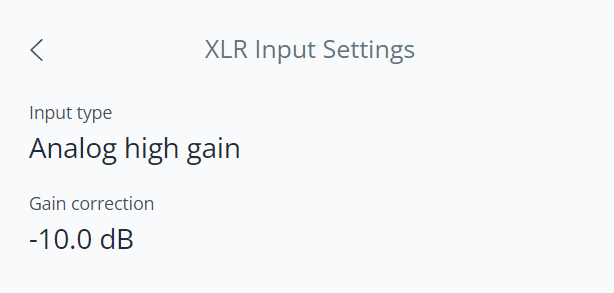
With the streaming inputs it doesn't matter if you change the volume in the streaming player (Roon or Spotify) or in Ascend, because they're connected to the same volume control in the 8c's themselves. Normally, if you're using the XLR input you may have two volume controls: one in the source and one in the Ascend app.
Having more than one volume control in the chain has several downsides, such as potentially increased noise and the increased difficulty to maintain consistent volume levels across the audio chain. Adjusting one volume control might require subsequent adjustments to other controls to maintain the desired overall volume level. This can lead to inconvenience and imprecise volume control.
In the Dutch & Dutch Ascend app, if you click on the XLR input settings, you’ll find additional setting you don’t find for the streaming inputs, called "Gain control". If you click on it, you can choose to use an external volume control, or volume control in the app. Select the external volume control is you wish to adjust the volume of the XLR input in the source, rather than in the 8c’s themselves. By turning on this feature, the main volume control on the home screen of the Ascend app will be fixed at 0 dB. Please make sure to turn down the volume of the source before you activate external volume control.